As I mentioned at the end of my previous post, I used Aperture 3 to manage and edit the images, video and audio from my recent trip to Indonesia. I also put together my Lembeh Night Safari trip video using Aperture 3.
In this post and one to follow later (actually, it became two additional posts: Using Aperture 3: Part 2; and Using Aperture 3, Part 3), I'll do my best to set out the key points from my experience…both the good and the not so good. In case you have no idea what Aperture 3 is and are wondering why anyone would care...it's the most recent version of Apple's media-management software, released not too long ago.
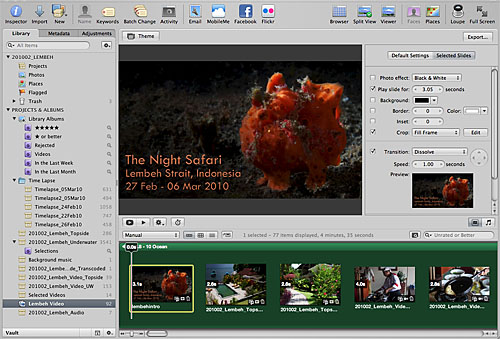
Preface
Let me preface my discussion of Apple's latest version of Aperture by setting the context for my views.
1. First, I have used Aperture since version 1 of the software. In other words, I wasn't coming into version 3 of Aperture blind. I had somewhere around 75,000 Aperture-managed images under my belt before I departed to Indonesia. I've also used Apple computers since my first Apple II, so I'm not a Mac newbie.
2. I only use referenced files in Aperture, meaning that I don't import files directly into Aperture ("Managed" files in the Aperture lexicon). I use Photomechanic to import, sort and name files into a rational folder structure, and then reference those files in Aperture projects. (If this is gobbledygook to you, I apologise, but I can't really go into more explanation about this topic here.) The reason I use Photomechanic is that it's lightning-fast reading RAW image files. The reason I use referenced files is that I work only on a laptop, and I can't carry around GBs (actually TBs now) of image data everywhere I go.
3. I have not been trained or coached in any substantial way on the use of Aperture, nor have I spent any significant time in discussion forums or other support groups talking about Aperture. I learn best by jumping head-first into things and then asking questions when I hit a wall, not by talking about or listening to how to do things.
4. I also don't read manuals, though I use the Help menu a lot. I consult Google whenever I encounter a roadblock, through which process I can quickly determine whether other people have hit a similar obstacle, and more importantly, if someone better informed/ more tenacious than I am has found a solution to the conundrum in question. In many, perhaps most, cases, there are existing discussion threads in the Apple support forums with people exchanging views (i.e., b*tching) about the very same problem I'm facing.
5. Though I am not an IT expert by any means, I am certainly at the software-proficient, IT-philic end of the normal user spectrum. In other words, I spend a heckuva lot of time with my computer, and I generally figure things out (however convoluted and tortured a path I take).
6. Software is a means to an ends for me. I know what my objectives are, and I only care about the ins and outs of software to the extent that I can achieve what I want to get done. I don't obsess or geek-out over minor details.
7. Before I installed Aperture 3, I got a brand-spanking new MacBook Pro, set up with the latest version of OS X, and with all software reinstalled. My OS and applications reside on an Intel 160GB SSD drive, and all my working data resides on a separate internal 500GB spinning drive. My machine was configured by my friend Eric Cheng, who actually knows what he's doing…the point being that I started with a state-of-the-art, tabula rasa machine that was not plagued by any legacy software, unresolved conflicts, missing files, etc.
8. As of the beginning of this year, I started creating a separate Library in Aperture for every trip/ assignment. I amended my workflow in this manner because found that once I hit something on the order of 60,000 referenced images, Aperture got funky on me. The spinning beachball appeared with irritating regularity, and in some cases, Aperture (version 2) crashed over and over again like waves pounding a rocky coast.
I read and heard about other photographers experiencing similar issues, many of whom adopted this multiple-Library approach. Creating a separate Library for each trip reduces the workload for Aperture, and also minimises the risk associated with crashes. Database corruption can result in irrecoverable files…meaning that you'd have to recreate the relevant portions of your image Library…a pleasure most of us would prefer to live without. I don't know enough about the software to know if a serious database problem could wipe out all data, though I suspect it's a plausible scenario.
9. This is one of the reasons I was anxious to test Aperture 3. There was a long hiatus between the launches of version 2 and version 3 of the software, and I was hoping that the latest version would address many of the outstanding issues that the Aperture user community had identified. I was also looking forward to testing the new features, especially the ability to organise and edit video and audio files.
10. Finally, I don't proclaim to be an Aperture expert, or to be an authority in any sense of the word. If you read what I write and find that I've made a mistake, or that I've completely overlooked something (an entirely realistic possibility), please let me know, preferably in a constructive and adult manner.
I'm also only highlighting the functions I've used/ tested and find useful for my workflow and needs. I'm fully aware Aperture 3 has many more functions than the ones I outline below.
The Good Stuff
So with this background information, let me start with the stuff that I really liked…listed in no particular order, just typing as things pop into my mind.
1. RAW conversion
This is a qualitative observation. At the heart of Aperture (and competing software Lightroom from Adobe) is a RAW conversion engine, which lets you "develop" and tweak RAW files. (I guess I should mention that I only shoot in RAW, and you should too if you're at all serious about your photography.)
Each iteration of Aperture has seen a marked improvement in the RAW conversion engine, with Aperture 3's RAW conversion being the best so far.
For underwater macro shots like most of the images I took in Lembeh, Aperture 2 (the previous Aperture iteration) performed OK, but not great, in my opinion.
After this trip, I can confidently state that Aperture 3's handling of colours with macro images is significantly better than previous versions of the software.
How do I know this? By looking at the images.
I'm not big on conducting extensive, involved objective tests. There are many other people who do things like that really well…people who are much more patient and methodical than I am.
My opinion is based on looking at tens, if not hundreds, of thousands of digital images, and processing a good portion of them in Aperture. You'll just have to trust my opinion on this one (or, alternatively, ignore what I say and toss it out as a bunch of bovine-hockey).
One area I wasn't able to test extensively was how Aperture 3 handles wide-angle reef shots with colourful foregrounds, blue backgrounds and wide range of blues. Aperture 2 wasn't great with such images, often producing dull, drab, uninspiring blues (processing such images for print was when I most often turned to Canon's Digital Photo Professional software).
I didn't shoot enough of this type of image in Lembeh to offer an informed opinion at this juncture on how Aperture 3 performs with wide-angle scenery.
2. F-H-P-Z
Yes, I know this doesn't make any sense to any normal human being, but if you have Aperture 3 installed, call up a file and press those shortcut keys. I found myself using this combination of keys a lot.
F calls up full-screen mode, which allows you to devote all your screen real estate to viewing and editing, eliminating distractions from other stuff. If you're fortunate enough to have multiple large screens in a dedicated work area, this may be more of a "nice-to-have" rather than a crucial function. But if you work mostly or entirely on a 15-inch laptop screen like I do, it's great to make full use of the screen.
H calls up the heads-up panel for access to all of Aperture's editing functions.
P toggles you from preview mode to full-resolution mode, which you need to be in for editing your images.
Z gives you zoom functionality, so you can zip right in to get an up-close view of every part of your image. There is a navigation box that appears automatically, so you can use your cursor to move around the image.
The F-H-P-Z keystroke combination is my default finger behaviour whenever I want to view and edit an image. Try it. It works. Really well.
When you're done editing a particular image, press these keys again (in whatever order you want) to get back to a default window view with preview mode turned on, so you can scroll rapidly through images.
Here's an example:
3. Retouch
Going hand-in-hand with the improved RAW conversion capability and full-screen editing mode of Aperture 3 are significantly improved editing functions (all of which are available via the Adjustments panel in the Inspector.
In fact, as I alluded to earlier, the editing functionality in Aperture 3 is good enough now that I rarely had to resort to Photoshop (which, I'm sure was Apple's objective).
One of the functions I used often was Retouch…to hit backscatter and clean up minor blemishes like sensor dust. This editing function essentially encompasses the functions of clone-and-stamp (called Clone) and the healing brush (called Repair) in Photoshop (Tangent: You should take a look at the content-aware editing function coming in the next version of Photoshop!).
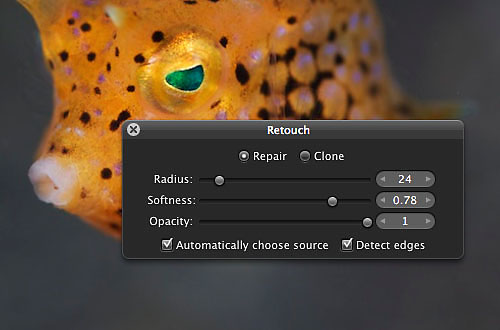
Assuming you are familiar with those Photoshop functions, you'll have no problem figuring out how to use Retouch.
If you're good with the latest MacBook Pro trackpad, use two-finger swipe right and left to increase and decrease the size of your brush respectively. It took me a few images to get used to this, but once I did, this was the quickest way to change brush sizes. Combine this with the F-H-P-Z shortcut pattern, and you have instant spot-removal/ touch-up capability.
The Retouch functions work well, with the only caveat being that it can sometimes take a while for Aperture 3 to "think through" the processing. So if you have a lot of this type of editing to do (like lots of backscatter), it may be faster to do it in Photoshop. In other words, I like Repair and Clone for minor cleaning up, but relying on these tools could be too cumbersome for involved editing.
4. Levels and Curves
Levels has been around a while in Aperture, so requires no explanation. Curves is new. And it's a fantastic addition! The Curves function works just like Curves in Photoshop, in RGB mode or by individual channel.
Here's the thing…the combination of Levels and Curves gives you incredible control over the way your image looks. If you shoot a reasonably correct exposure, these two functions will give you the power to get you to what you want 99% of the time.
As a corollary, if your exposure is too far off, no amount of software voodoo will save it, so please don't subscribe to the oft-repeated myth that Photoshop (or any other editing software) can make a bad image good.
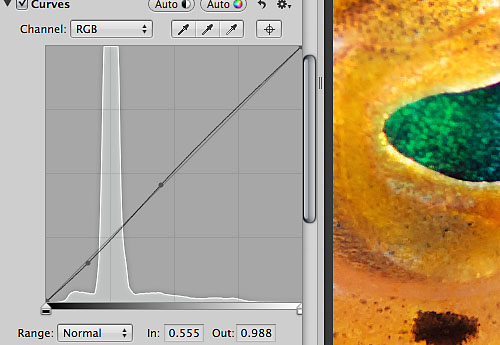
5. Other Adjustment Tools
The adjustments above are the ones I used to get most of my editing done for underwater macro images. If after quick application of Levels, Curves and Retouch (with White Balance if necessary, a bit of Exposure, Recovery and Black Point adjustment) I don't have an image I like, then I forget it.
At this stage in my photographic career, I can tell on sight whether an image will make this cut or not, but if you're just starting out, or trying to figure out when you should save an image and when you should ditch it, this might be a good general rule of thumb to follow.
After this, everything else is a tweak…which I only do if there's a reason to do it, and/ or if I have lots of free time (which is almost never).
The other functions I've tested and like in Aperture 3 are: Straighten, Crop, Chromatic Aberration (new to Aperture 3 and very useful for underwater photography), Dodge and also Burn, both available under Quick Brushes (new to Aperture 3).
I have not and probably won't use the Preset functions, and I haven't found the need to explore any of the other functions much.
It's easier to shoot a good photograph and spend minimal time in post than to capture a sub-par image and spend hours trying to edit into something usable.
Oh incidentally…the Faces and Places functionality are of no interest to me. I did test Faces just for fun when I imported my Aperture 2 library from my Dominica sperm whale trip into Aperture 3. In this admittedly limited and probably unfair test, Faces found faces in the chaotic patterns in the water next to whales, while it failed to recognise actual faces in many clear, topside photos.
No…I wasn't stupid enough to think that I should apply Faces to blue-water whale images. It was my first stress test of Aperture 3, and I wanted to see what would happen.
In any case, if I want to make sure I don't forget someone in a photo, I type their name into the image caption field. And until such time that GPS functionality is built into every camera and is as easy to activate as selecting a menu item, it's too much effort for too little return for what I do.
6. Multiple Libraries
I'm not sure if the online chatter among Aperture users about problems with large image libraries played a role in the introduction of this feature or not, but Aperture 3 has a new menu item under File, Switch to Library which gives you the ability to switch back-and-forth among different libraries.
This fits perfectly with my new workflow of creating new a Library for every trip. Given the introduction of this function, using multiple libraries is a no-brainer, both for convenience and risk management.
7. Import Dialogue
By way of interface changes, the new Import dialogue screen is an improvement over the same function in Aperture 2…a nice touch that makes the software more user friendly.
The layout of the dialogue box is clear and easy to understand. And particularly useful is the ability to check and uncheck the files you want (or don't want) to import.
There were some irritating issues with import, however, which I'll discuss in the second part of my write-up.
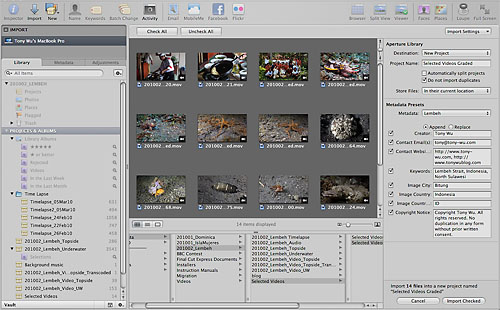
8. Managing Video and Audio Files
One of the big steps forward taken by this version of Aperture is the introduction of the ability to manage non-photographic media files, i.e., video and audio.
There's no doubt in my mind that "photography" is a thing of the past. Don't get me wrong: Beautiful photographic images will never go out of style, but making a living as a still-image photographer will be more difficult than ever (as if it weren't difficult enough already) as working with multiple media formats gradually becomes the norm.
The introduction of video capability in DSLR format is a game-changer, one that's been a long time coming, and one that undoubtedly has many more twists and turns ahead. But it's a game-changer in a positive way…at least to my way of thinking.
I shoot to tell stories.
The ability for me to record high quality video and audio with minimal extra fuss and expense opens up a whole new world of possibility.
Instead of being restricted to showing a handful of photos and hammering out a bunch of text, I can now use a combination of still images, video footage, audio and narrative text to weave a more involved, richer experience for my audience.
Depending upon the circumstances, I can use all video, all stills, a bit of both, or even just audio or just text. I can literally be a magazine, newspaper, radio broadcaster and independent film-maker all in one!
Of course, pursuing this path entails much more work, time and skill, and also poses a plethora of challenges, not least of which is keeping track of all the different files.
Aperture 3 gives users the ability to import and sort through both video and audio files, which means I can review these types of files almost as easily as image files.
I can't overstate how important a development this is.
I've been experimenting with mixing media formats for some time now, and one of the primary logistical challenges was keeping track of files.
Aperture 3 doesn't solve all my problems, but it's certainly a big step in the right direction.
Besides being able to import video and audio files, Aperture 3 gives you the ability to do simple Trim editing, which is basically lopping off the un-necessary front and tail portions of a clip, illustrated in the following screenshot of a Trim dialogue:
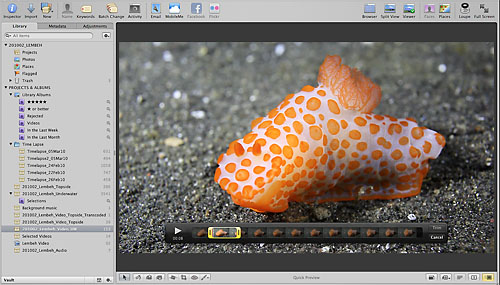
In keeping with the non-destructive nature of the software's image-editing functionality, performing a Trim edit on video and audio clips doesn't actually ditch any data. You can re-do your Trim later to shorten, lengthen, or even select an entirely different portion of the the relevant clip. Way cool, and way useful.
I used this Trim function on all the video clips I incorporated into my Lembeh Night Safari trip video.
9. Slideshow
Of course, having lots of nice images, video and audio is great, but in order to tell a story, I need to be able to edit all my files into an attractive, engaging and meaningful product…like a video.
The ability to create multimedia slideshows in Aperture 3 is the single feature I was most interested in checking out.
In fact, one of my self-assigned goals for the Lembeh trip was to produce a trip video using only Aperture 3.
Up to this point, I have been using a combination of Aperture, Photoshop, and Final Cut Express to do most of my multimedia editing work. As I departed for Lembeh, my hope was that I could use Aperture 3's multimedia Slideshow function to reduce (or even eliminate) my need to resort to Final Cut Express, just as Aperture 3's photo editing functions virtually eliminated the time I spent with Photoshop.
As you can tell from my Lembeh Night Safari trip video, the multimedia Slideshow function works.
However…and this is a big however…there are limits to how well it works, and it didn't completely remove my need to use other software.
In fact, the Slideshow function was temperamental to the point of driving me to despair. I nearly gave up several times.
This is where I'll end Part 1 of my summary.
The only thing I should probably add is that once I managed to create my slideshow/ video, the preset
In the second half of this summary, I'll discuss some of the difficulties/ frustrations I experienced and how I dealt with them.