Note: Please read this in conjunction with Using Aperture 3: Part 1, in which I set out the things I really like about Aperture 3 and Using Aperture 3: Part 3, which sets out some considerations for creating a multimedia slideshow.
OK. This is where I get to gripe a bit about some of the issues I encountered while using Aperture 3 for the first time. I'll be as constructive as possible, and offer workarounds where I've been able to figure one out, and link to other resources that might help you if you encounter similar issues.
General Issues
I'll start with general issues first, and then later, discuss more specific ones related to producing a multimedia slideshow with Aperture 3. Again, not in any particular order:
1. Upgrading from Aperture 2
The first potential problem you may encounter if you're already an Aperture user but haven't upgraded to version 3 is upgrading your existing Library, which you have to do in order to access your data with Aperture 3.
There are some people who have had no problem with this. But there are also many who've experienced significant difficulties. I don't know what the cause or proper way to refer to the issue or issues concerned is, but I call it the "Hang and Chew" problem.
Basically, it seems that when some users try to upgrade their existing Aperture Library to be compatible with Aperture 3, the software ties up excessive RAM and ends up going around and around in endless loops unable to execute the upgrade. Your computer "hangs" and Aperture "chews" through your RAM.
Before you attempt to upgrade, I'd suggest you start by reading this thread on the Apple support forum (there are other similar threads in the support forum) and also do a Google search for something like "Aperture 3 library upgrade" to see what other people have to say.
I was fortunate. I upgraded a relatively small Library that comprised only data from my Dominica trip as a test. It took a long time, during which process my new laptop was basically brain dead, and I watched significant spikes in my machine's RAM allocation to Aperture (To monitor for yourself, use the Activity Monitor program, which you can find in the Utilities folder, which in turn should be in your Applications folder).
So, I ditched any notion of trying to convert a bigger Library with 65,000+ images and instead, I decided to Export some of my latest Projects from recent trips and Import each of them individually into a new, clean, individual Aperture 3 Library dedicated to each separate trip.
This is consistent with my "one trip, one Library" philosophy now, and it saved me the hassle of dealing with the Hang and Chew problem. It still took some time, but I didn't experience the long hangs and failure described by other users.
The downside is that I don't have the time or patience to do this for all my past trips, so the bulk of my images still resides in one big Aperture 2 Library. I've kept version 2 of Aperture on my machine so I can open/ view that Library with Aperture 2 if I need. And if I ever need a specific image or more data from that Library, I'll Export and Import, and then work with it.
This is obviously a sub-optimal workaround for what should have been a straightforward, non-problematic process.
2. Getting Stuck
Whenever you Import images into an Aperture Library, the software generates Thumbnail images, which are the little images you use to navigate around and recognise which image is which.
[Side note: To draw a distinction, you can also, as a separate option, set Aperture to create Preview images in the Preference, Previews menu, which gives you access to jpg image previews even when your actual data is offline (i.e., when you use Referenced files). Doing this has its advantages (namely, always having handy jpgs), but I don't use Preview images at all. It takes time to generate them, and they require extra disk space (how much exactly depends on the settings you choose in the Preferences menu).]
During my Lembeh trip, Aperture 3 repeatedly got stuck generating Thumbnails. There was no apparent rhyme or reason for when this happened. In such instances, Aperture's Activity monitor (Window, Show Activity) would show something like the screenshot below, with no apparent progress in ever generating the Thumbnails in question:
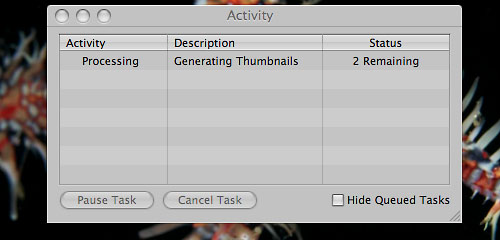
A similar, perhaps related phenomenon was the "Processing Something Forever" situation, when I would find Aperture "processing" an indeterminate item or items (sometimes in a grammatically incorrect manner, as in the screenshot below).
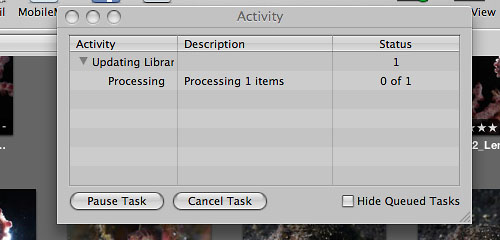
In both of these situations, which happened often enough to be considered a regular occurrence, I waited, and waited, and waited, and…until the only practical thing I could do was force the program to shut down (Option-Command-Escape).
This is a screenshot I took of another instance while waiting for "processing" to finish…in other words, I had plenty of time to (a) think "hey, maybe I should take a screenshot", (b) call up my screenshot program, (c) take and save a screenshot, and (d) still have time left over to go for a dive or two. Bear in mind that I'm not the quickest person on a computer, so we're talking about a decent chunk of time here.
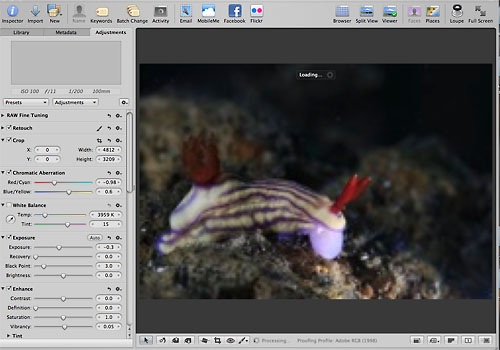
To address these situations, I tried repairing the Library (hold down Option-Command while restarting Aperture) several times to no avail.
I then resorted to over-riding Aperture's Thumbnail generation (hold down Shift while restarting Aperture). After I did this several times, the frequency with which I encountered these problems decreased.
However…I had to then live with blurry Thumbnails, which I could only view clearly if I selected the image, hit P to get out of Quick Preview mode, and then waited for Aperture to do whatever it has to do to create a viewable image…making it difficult to do quick searches to find something I wanted. Here's an example of how blurry the images looked:

Patching with the 3.0.1 and 3.0.2 updates has not eliminated this issue. I just tested.
3. Stuck Screen
This may just be a variation of the problem discussed above, but on a few occasions, Aperture got stuck between two views when I pressed Z to get a zoomed-in perspective.
So when I wanted to see something like this:
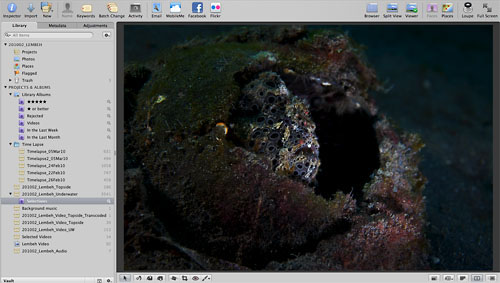
I got this:
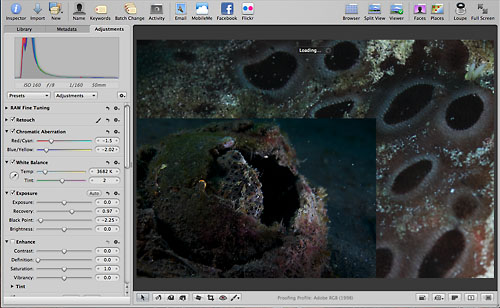
And again, the only way out was to force Aperture to quit, then re-open the program.
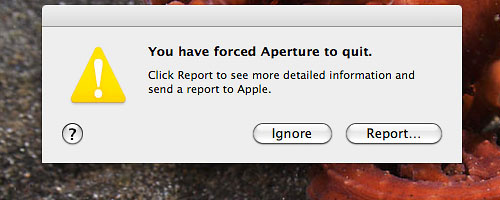
Apple received more than a handful of reports from me.
4. Seemingly Random Thumbnail Rebuild
At one point, I opened up Aperture and found that all my Thumbnails were gone. Yup, just gone. You can probably imagine how happy I was about that.
This happened when I had about 7,000 files (combined photo, video, audio) in the Library.
To get the Thumbnails back, I had to manually scroll through all the files (yes, every last one) to kickstart the Thumbnail generation process, and then wait for all the Thumbnails to re-appear.
As if that weren't painful enough, all the Thumbnails were still blurry, which meant if I wanted to see any specific image clearly, I had to click on each one, hit P and wait.
Fortunately, this only happened once. I have no idea what the trigger could have been for this.
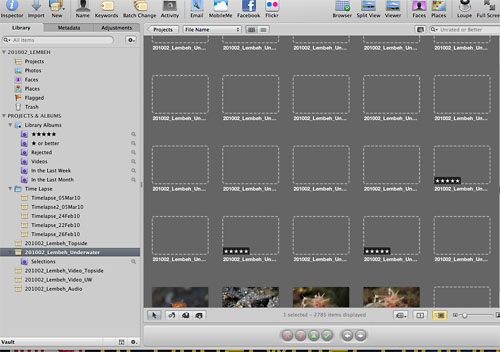
5. Speed (or Lack Thereof) and Crashing
Even on a brand new MacBook Pro (2.8GHz Intel Core Duo, 8GB RAM) with newly installed software, Aperture 3 can sometimes be irritatingly slow.
In Part 1, I mentioned that I really like Aperture's substantially upgraded photo editing capabilities. I do. The drawback, however, is that sometimes, when you try to execute an edit, it takes a loooooooong time for Aperture to do it.
This occurred most frequently with the Retouch tools, which is why I alluded to the notion that you should, at least for the time being, do minor editing in Aperture and major edits in Photoshop.
For underwater photographers, the practical implication is that you should undertake substantial backscatter removal in Photoshop rather than Aperture, which is somewhat of a shame, as this negates one of the primary benefits of using an all-in-one photo management tool with non-destructive editing functionality.
The "take forever" syndrome also happened from time-to-time when trying to Export image versions.
Another irritant was the frequency with which I didn't have to force Aperture to quit. The program did it all by itself.
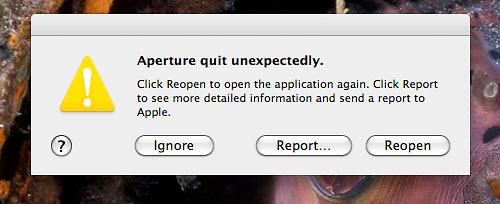
I believe it wouldn't be inaccurate to say that this happened at least once a day during the trip, sometimes more, always for no apparent reason.
6. Repetitive Import
In Part 1, I referred to the improved Import dialogue as one of the good features of Aperture 3. Overall, it is a nice improvement over Aperture 2, but there's one major problem...the "Do not import duplicates" function doesn't work.
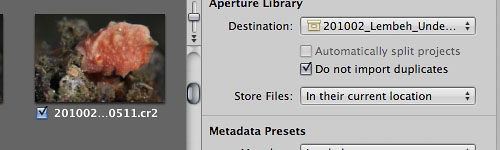
This is my workflow (the same one I used with Aperture 2): Ingest and rename photos to hard disk using Photo Mechanic. My file names are by default in numerical order, so that there is absolutely no ambiguity about where the file belongs, or the order in which it should fall.
Example format: 201002_Lembeh_Underwater_0006.cr2
So let's say I have files numbering up to 100 in my 201002_Lembeh_Underwater folder already. The next time I import new files with Photo Mechanic, the numbering commences with 101 and proceeds in numerical order.
I then Import as Referenced Files into Aperture, mapping the relevant file folder to the relevant Project in Aperture. My file folders on my hard disk and Aperture Project names correspond one-for-one, so again...no ambiguity.
Sticking to the same example, if my Aperture Project already had files 1 to 100 referenced to the file folder on the hard disk, and then I select Import and map to the same folder (with the "Do not import duplicates" box selected) into which I had ingested new files with Photo Mechanic, Aperture should recognise files 1 to 100 as pre-existing, already-imported-by-Tony-into-the-Aperture-Project files and ignore them, identifying only 101 and higher for importing.
This way, I don't import file number 6 (as one example) every time, over and over again...in other words, I "Do not import duplicates".
This is exactly how Aperture 2 behaved, and it's also exactly how Aperture 3 behaved at first. Commencing some time around when I installed update 3.0.1 (the timing might be a coincidence?), checking the "Do not import duplicates" box has had no effect, except giving me a false sense of security.
Each time I Import referenced files from my hard disk to my Aperture Project, every last file in the folder comes into the dialogue box, and I have to uncheck the ones I don't want to import. This can be really tedious with hundreds, even thousands of files.
In practice now, I use Command-A to select all the files, then uncheck them all at once, and then manually check the ones I want to import. I can think of better ways to spend my time.
One important distinction with regard to duplicate file imports: Aperture 3 failed to recognise duplicate video files from the first time I tried, so I was already facing this issue with video files. I thought that perhaps there was something unique about video files that was causing this phenomenon.
But then, this started happening with my image files too, so there's definitely something Aperture-specific going on.
Again, there is discussion in the Apple support forums about this topic, but I haven't trawled through to figure out the current status.
What I know is that my Import workflow worked just fine and dandy with Aperture 2, and even with Aperture 3 for the first couple of thousand files or so I imported. So, my conclusion..."Dear Apple, please fix this."
7. A Small Quirk
This is a minor quirk.
When you're in the Browser view (the one with all the little thumbnails), there is a scroll bar on the right side. It's a standard scroll bar, and should behave like one.
If the position indicator is at the top of the scroll bar and you place your cursor below it, then click-and-hold on the scroll bar, the position indicator moves down and keeps doing so until you let go of your click. No surprises there.
If the position indicator is at the very bottom of the scroll bar, however, and you place your cursor above it and click-and-hold on the scroll bar, nothing happens. Actually, the position indicator tries to move up, but then drops back down to the very bottom.
It's minor, but irritating, since I use the scroll bar.
Following is a video to make it easier to visualise. First I click repetitively on the scroll bar, which poses no problems (except hasten the onset of carpal tunnel syndrome). Then, I click-and-hold several times. You'll see that the position indicator doesn't want to budge when I do this.
8. Keywords
One issue I've had with Aperture since the beginning is the way the program handles (or doesn't handle) keywords.
Keywording is a big part of photography these days, and adding this type of metadata to your files makes it much easier and faster to search for specific images, ID animals, compare photographs and submit files to third parties.
Aperture 3 continues the Aperture legacy of being able to search for keywords ONLY by the first word in a string.
For instance, if you have the keyword "flamboyant cuttlefish" in your keyword list, you can only search by "flamboyant", not by "cuttlefish".
So what? Well, it's a royal pain in the a** when you have thousands of keywords, such as with the invaluable Marine Life Keywords List. Having all those animal names pre-populated in your keyword dialogue box is incredibly useful, especially in a critter-rich destination like Lembeh, but much less so if Aperture doesn't allow you to search efficiently.
I was hoping version 3 would fix this annoying (un)feature, but alas, it remains. The workaround is to keep a text file of your keywords on your computer, and then search that text file in a text editor for the term you're seeking, find the word or words you want, copy and paste that exact phrase into Aperture's keyword search field, and then you'll find the keyword (along with parent categories in the keyword hierarchy) you need.
An awful lot of trouble to get around Aperture's lack of basic search intelligence, don't you think?
9. Metadata
I saved the worst for last...metadata incompatibility. I'll make this one quick, because I'm getting tired of typing.
When you export files from Aperture, the metadata (keywords, captions, copyright, etc.) you've added doesn't always show up in other programs (like Photoshop!).
No need to read that again. It's true. Metadata goes "poof!" and vanishes like Harry Potter with that invisibility cloak thing. (Actually, I think, though I'm not certain, that like young Harry, the metadata is there, but other programs can't see it.)
So you'll have to re-input all the metadata after you export a file from Aperture, usually by copying and pasting each and every field into the file, so that other programs can see your metadata.
A few people sent me links to explanations about why this is happening. I must confess that I lost interest after I read enough to confirm that I wasn't losing my mind. (Just picture a nitrogen-saturated me sitting in Lembeh scratching my head thinking: "So wait. You mean Aperture hides or erases all my metadata? So wait. You mean Aperture hides or erases all my metadata? So wait. You mean Aperture hides or erases all my metadata? So wait. You mean Aperture hides or erases all my metadata?...")
But in case you're keen on delving into this issue, this a particularly involved article on Aperture 3's metadata issues. (Thanks Arne!)
Metadata is critical to open exchange of information among people and different software packages. The inability of Aperture 3 to make nice with everyone else's software is $%*($#(!! !#$#m 95&!@@#$@!!!!!!! ridiculous.
Note (30 Apr 2010): I just tested Photoshop CS5. Metadata associated with files exported from Aperture 3 shows up properly in CS5. So, the good thing is that this solves the metadata problem. The bad thing is you have to fork over more money in order to make full use of Aperture 3.
I Changed My Mind
I hadn't anticipated this summary of some of the general issues I encountered to be this long.
I think it's better if I write about considerations pertaining to putting together a multimedia slideshow with Aperture 3 separately, so I guess there will be a Part 3.
Once again, if I've made a blindingly stupid mistake, please let me know. And if you have anything to add, good or bad, please do.